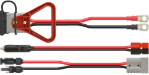TERA DMR Firmware Update
Do I need to update my firmware?
TERA radios generally ship with the latest firmware version installed. You can determine your current TR-7400/TR-7200 firmware version by pressing the softkey on your radio under the menu icon, then selecting Settings then Radio Info and then Firmware Ver. If the version displayed is less than 3.1.17, please continue with the firmware update instructions below.
Backup your current codeplug
Updating the firmware on your TERA TR-7400/TR-7200 will not erase your radio's current programming. However, it's always a good idea to create a backup first. Using the programming software, read from your radio and then save this file.
Download the current firmware version
Download the TERA TR-7400/TR-7200 Firmware v3.1.17. Extract the two files located in this zip file to your desktop or a temporary folder.
Firmware update procedure
- Install the updated TERA TR-7400/TR-7200 Programming Software v1.59 if you have not already done so
- Connect the TERA PRG-70 programming cable to both your radio and computer
- Turn your radio off
- Hold both lower side buttons below the PTT button and turn your radio on
- The screen will remain black. If you see the normal start screen, try holding the two side buttons harder and try again.
- In the programming software, click on the Tools menu and select Software Update
- Click Load and find the downloaded firmware .bin file from your desktop or temporary folder
- At the bottom of the window click Update
- When complete, you may close the Software Update window
Update codeplug files
To utilize the new features in the updated firmware, existing codeplug files should be updated as well. Open a saved codeplug file and write it to your radio. Next, read from the radio and save this updated file over the original. Repeat this step for any additional saved codeplug files.