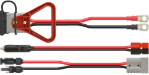Anytone AT-D878UVII DMR Firmware Update
Do I need to update my firmware?
Anytone radios generally ship with the latest firmware version installed. You can determine your current AT-D878UVII firmware version by pressing the softkey on your radio under the menu icon, then selecting Settings then Device Info and then scroll down to Firmware Ver. If the version displayed is less than 4.00, please continue with the firmware update instructions below.
Backup your current codeplug
Updating the firmware on your Anytone AT-D878UVII will erase your radio's current programming. To create a backup using the programming software, read from your radio and then save this file to your desktop or temporary folder.
Updating firmware and/or baseband
- Download the Anytone AT-D878UVII Firmware v4.00.
- Extract the files located in this zip file to your desktop or a temporary folder.
- Locate the AnyTone Radio Update Instructions PDF file and follow the detailed update instructions.